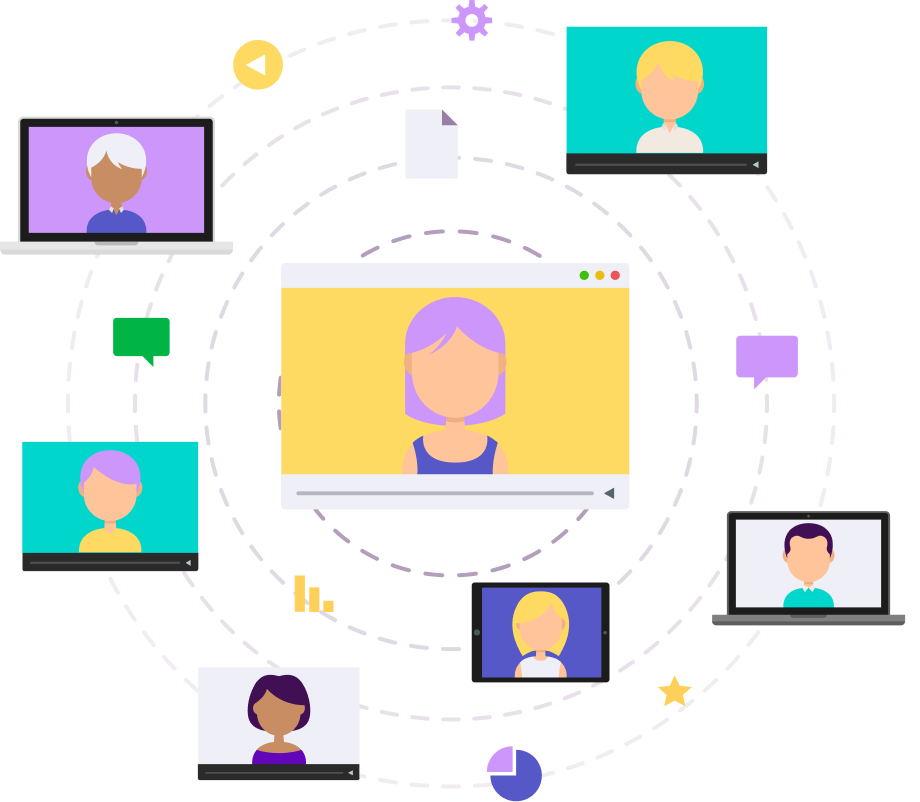New on Maltego Academy! Template text
Welcome to Maltego Academy!
The online learning platform and your one destination for all training resources. Learn how to unlock the full potential of Maltego for your investigations.
Write your awesome label here.
Master your tools
Join our live sessions!
Grow your Maltego knowledge by learning from one of our Subject Matter Experts in an engaging, interactive environment. Register for an upcoming session now!
ADDITIONAL RESOURCES